Configuring Webhooks
How to leverage webhooks for seamless integrations
Webhooks are a powerful tool to enable real-time, event-driven updates from our platform directly to your integrated applications. Follow this guide to successfully configure and manage your webhooks.
Where can you find them
-
Navigate to Settings.
-
Select Integrations.
-
Click on Webhooks.
Setting up a webhook
Creating a new webhook requires defining where the data goes and how to secure it.
To achieve this you will need to provide a URL (destination endpoint) and a Secret (Shared key)
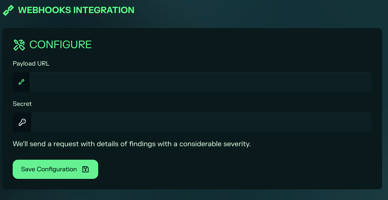
Request format
All requests sent from our platform are HTTP POST requests and use a standard JSON body format.
The body always contains the event type and your secret key:
{"type": "<webhook_type>", "secret": "<secret>"}
Initial Configuration Test
When you save a new webhook, we immediately send a test request (ping) to confirm your URL is active and accessible. The request body will be as follows:
{ "type": "ping", "secret": "<secret>"}
Relevant finding Notification
The primary function of the webhook is to notify you of key findings. A request is sent automatically when a new finding has a severity of medium or higher. The request body will be as follows:
{
"type": "finding",
"secret": "<secret>",
"finding": {
"title": "<title>",
"severity": "<severity>",
"url": "<url to finding>"
}
}
Monitoring your webhook
In the same location where you set up your webhook (Settings -> Integrations -> Webhooks) you will be able to get an history of all the requests and responses triggered.